項目が多いため、よく使いそうな項目だけをピックアップしました。
項目の用語については、個人的に勝手に書いているだけなので正確でない可能性がありますのでご注意ください。 今回は、イベント用として新しいspaceを作ってみたいと思います。
いろんな作り方があるようですが、作り方は大きく変わらないと思います。
■手順
①Gatherにログインする(URL:https://www.gather.town/)

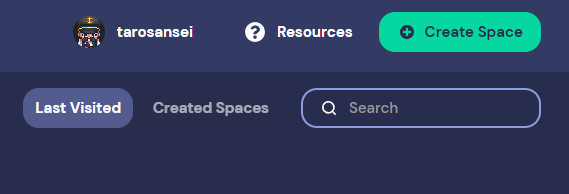
おそらくですが、以下のような種類だと思います。
・仕事用
・イベント用
・交流用
今回は、3種類のどれも選択せず、左下にある「Advanced setup for experts」を選択しました。
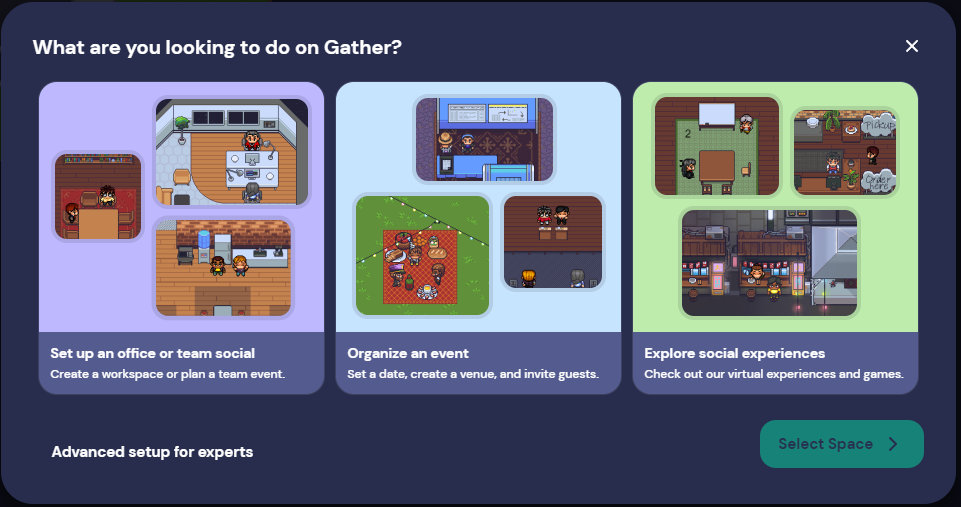
④すると、テンプレートから好きなSpaceを選べる画面に遷移しますので、好きなテンプレートを選んでください。
左の項目をクリックするといろんなジャンルのテンプレートが選べます。
今回は「Cozy Office」を選んでみました。
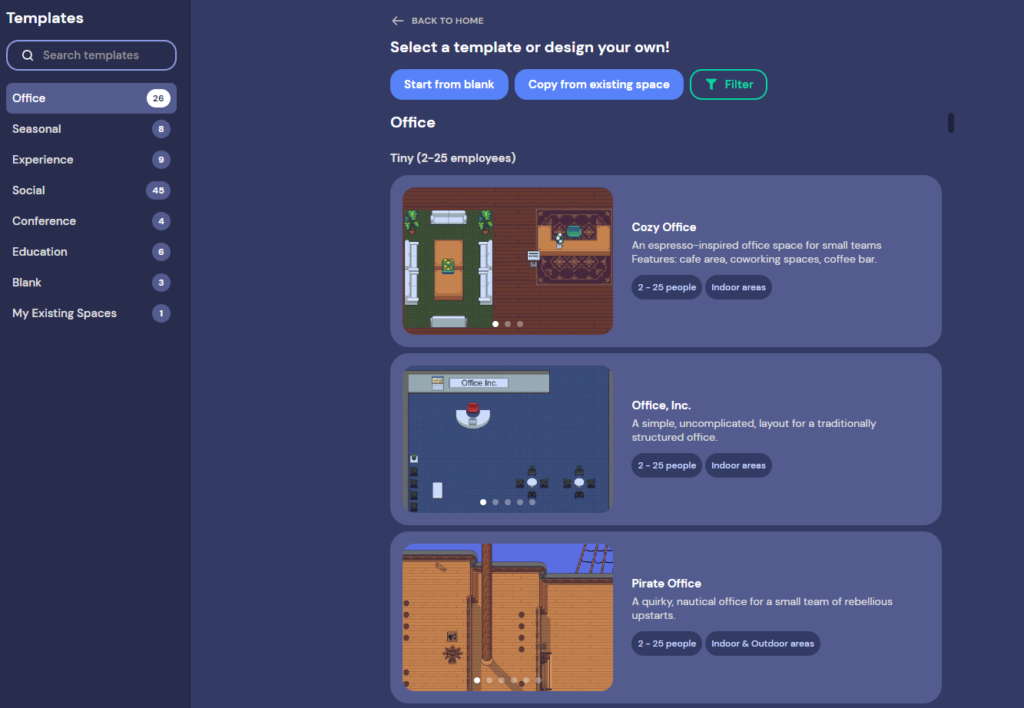
・Space name
・スペースを作る目的を選択(What are you building this space for?)
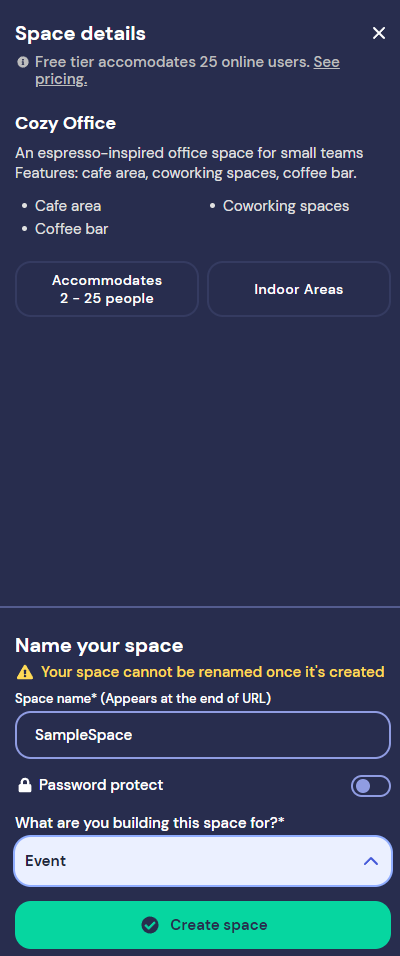
(「Join the Gathering」をクリック)
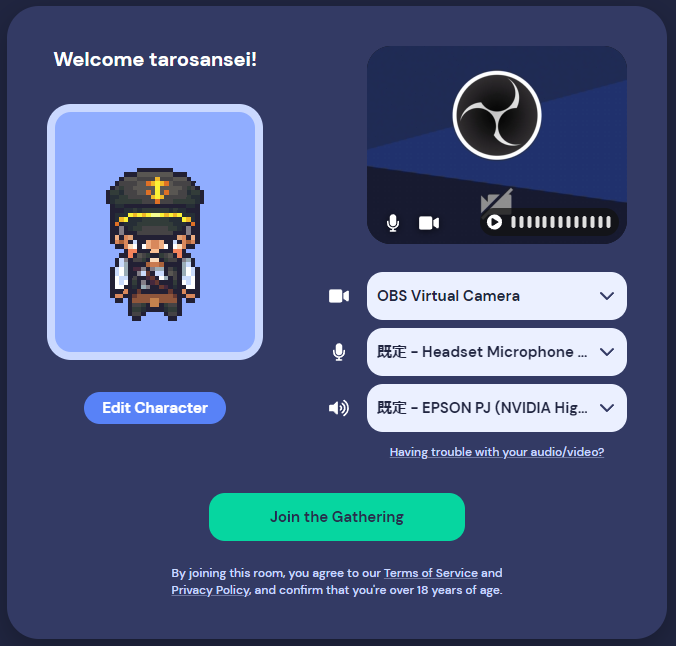
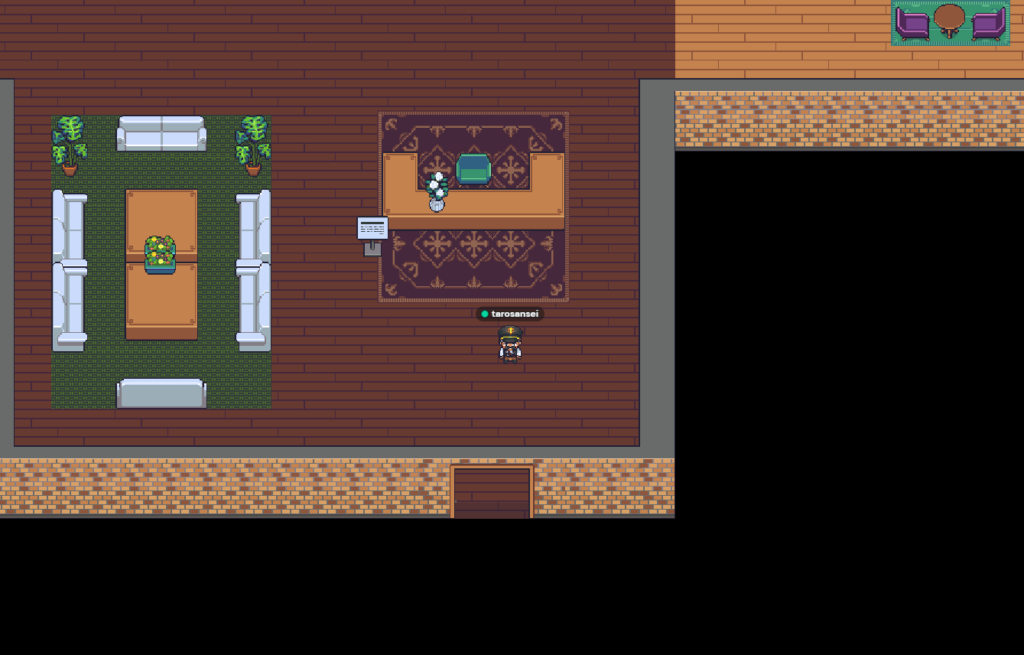
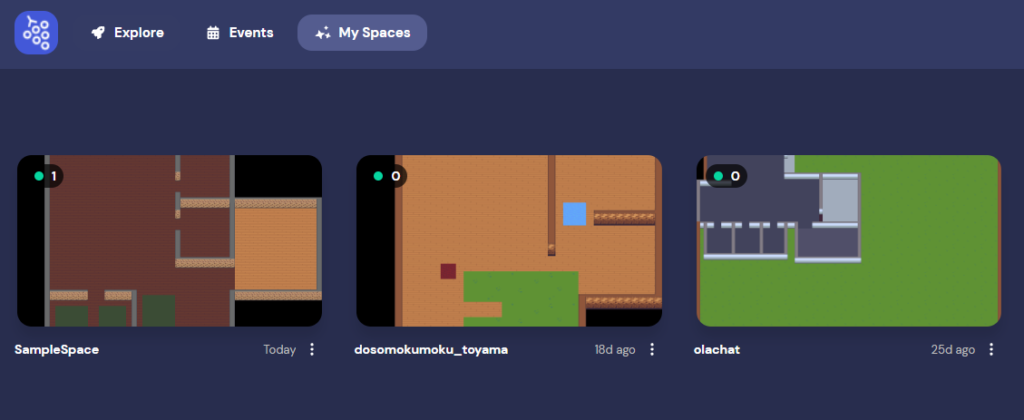
■次回
- ホスト側のGatherの使い方におけるSpaceのカスタマイズについて書きたいと思います。


